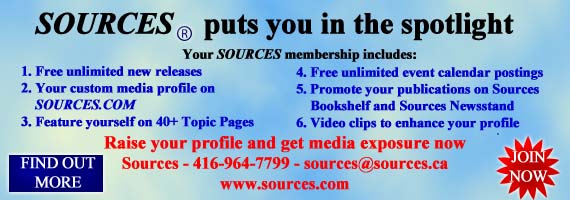|
Check your E-mail according to a schedule, and stick to
it.
It's too easy to get sidetracked from other important work by "just
checking" your E-mail when a new message appears in your in-basket.
Resist the temptation to check your E-mail whenever the impulse
strikes and stick to a schedule. Many software packages are automatically
configured to download E-mail every few minutes. If seeing E-mail
in your in-box is too tempting to ignore, change the preferences
for download times to the schedule that fits you best. Twice a day
-- once in the morning and once in the afternoon -- is good for
most people
Handle your E-mail according to standard time-management
principles.
In other words, handle E-mail ONCE, just like you would handle
paper mail. Read it, decide what to do with it (trash, file, act,
or forward for action), and then DO it. Not later. Now. Keep E-mail
in your in-box only if it is is ACTIVE - either unread or waiting
for answers.
Use E-mail software that permits automatic filtering of
new messages.
The latest versions of common E-mail software such as Microsoft
Outlook 98, Outlook Express and Netscape Mail enable you to create
multiple folders to hold messages on specific topics. After creating
your folders, you can apply filters, or "rules". These
rules will automatically check all incoming E-mail for message that
meet specific criteri, and will automatically move it these messages
to the folder specified in the rule.
For example, if you want to filter your E-mail from the E-mail
group CANMEDLIB, you can create a rule that will identify CANMEDLIB's
headers and automatically move those messages to a designated folder.
That will leave your in-basket reserved for personal messages that
require your immediate attention.
Most E-mail software packages also permit you to create auto-responses
to specific E-mail messages that you receive often. For example,
if you have a special E-mail address used by patrons to send reference
questions, you can direct your E-mail software to auto-respond to
every message sent to that address with a particular piece of text
- for example, an acknowledgement that the message was received
and will be followed up within 24 hours. To create an auto-response,
you create a rule to identify the distinctive information (in this
case the E-mail address for reference questions) then point to the
text file that should be automatically sent as the response. The
software does the rest!
Create folders on your desktop to keep projects organized.
You can right mouse click anywhere on your empty Windows 95/NT/98
desktop and select NEW, then FOLDER. Rename the folder with the
name of your current project. A folder can hold any type of electronic
document - word processing files, multimedia presentations, shortcuts
to related web sites, even E-mail messages from software like Microsoft
Outlook, Outlook Express and Netscape Mail.
Keeping related items together in files enables easy access to
all files on a project, so that you no longer have to fish through
many different programs and directories to assemble related information.
When your project is completed, you can move the folder and all
its contents off your Windows desktop into a directory on your hard
drive.
The paperless office is a great idea, BUT...
Sometimes it just makes more sense to print a copy of an important
E-mail and FILE it so that it will be ready and available with other
material in a paper file. Don't feel guilty.
See also:
Ten
tips for working faster on the Web: Part 1
Managing
Millions of Messages
Caveat
Surfer: Beware When Using Electronic Communication
How
Sources magnifies your Internet visibility
|