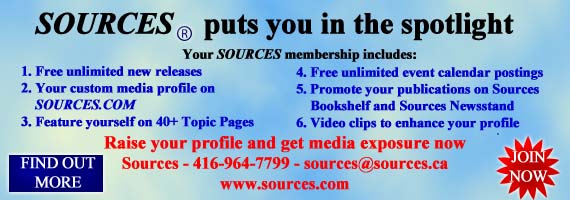|
Do you get annoyed and anxious waiting for pages to load in your
browser? Do you endlessly fiddle with mountains of E-mail in your
in-box, only to find that you missed a deadline because an important
message has trickled down to the bottom of your list? Do you spend
inordinate amounts of time trying to pull together documents, data,
presentations and web site information from many different folders
on your computer? Do you feel like you're working slower and less
efficiently now than you were before you had a computer and Internet
access?
If you can answer "yes" to any of these questions, you're
probably like many active Internet users who are struggling to effectively
manage increasing amounts of E-mail and information retrieved from
Web sites. Recent studies indicate that the average Internet-enabled
worker in Canada spends over 7 hours a week online.
Here are some tips for saving time and ensuring that Internet work
time is more productive and efficient.
Set up a default home page in your browser for your favorite search
engine or subject catalogue. Do you usually begin your search with
a search engine or subject catalogue? If you're like most web users,
you probably start with your favorite search tool every time. Why
not set it as your default home page so that you don't have to type
the Web address into the location bar every time you want to use
it? In Netscape use the PREFERENCES feature and in Internet Explorer
use the OPTIONS menu item to make a favourite tool your default
Web page. Then each time you launch your Web browser it will load
as the default home page and a quick click on the HOME button will
return you to it for your next search.
Invest in software to help manage large numbers of URLs. Netscape
Bookmarks and Internet Explorer Favorites are great tools for collecting
small numbers of Web addresses, but they lack important searching
features, are cumbersome to annotate, and are annoyingly difficult
to import into other programs like Microsoft Word.
Several shareware products have been developed to help Internet
power users organize, manage, and annotate large numbers of URLs.
I use Kaylon's Powermarks
[ www.kaylon.com],
a great shareware program that allows you to fetch Web site meta-information
including meta- tagged descriptions and keywords. You can import
Bookmarks and Favorites into Powermarks, and the software allows
you to create instant lists of Web addresses for importing into
other documents. You can download a fully-enabled trial version
of the software from the Kaylon Web site.
Buy a copy of Adobe Acrobat to create instant Web-enabled copies
of your library brochures, user aids and handouts. You probably
already have the free Acrobat Reader, which enables you to read
Adobe PDF-formatted documents available on the Web. If you want
to create your own Acrobat documents, you need to purchase a copy
of Adobe Acrobat. The software is available at most large computer
software retailers, or at the Adobe web site [ www.adobe.com].
"Street prices" are almost always lower than the Manufacturer's
Suggested Retail Price, so shop around.
When installed (the installation is easy), Acrobat acts as a super-duper
print driver, enabling you to instantly create PDF documents from
existing word processed documents and other desktop publishing applications.
With a little extra work, you can index your Acrobat documents to
include a table of contents, so that the reader can jump between
sections easily. As an example, check out the Gerstein Science Information
Centre's PDF version of our Faculty Handbook at http://www.library.utoronto.ca/www/gerstein/.
We indexed the document and also created instant Web links for all
the URLs, so you can jump directly from the PDF document to the
Web site.
Why create PDF documents? Well, you can quickly mount a PDF file
on your library Web site without having to convert the document
to HTML, which can be a time consuming and tedious task. You can
also attach PDF documents to your email message; they are much smaller
than equivalent Word documents and their format cannot be easily
altered by a user. Therefore they are a better option for transmitting
information that should appear as it was formatted.
Learn to use your right mouse button when browsing the Web. Depending
where on the screen you click when using a browser, a click of the
right mouse button will display a context-sensitive menu of choices.
You will see navigation options, shortcut creation options, bookmarking
options and more. For example, you can save valuable seconds by
using the BACK option in the right mouse button menu rather than
sliding your mouse up to the BACK button in the browser toolbar.
Sound like nitpicking? Add up all the times you click on that BACK
button and watch your efficiency improve - and your wrists will
feel better too!
Learn to use Windows really, REAAALLLY well. As a trainer of librarians,
I'm always surprised to see how little many of my students know
about valuable Windows shortcuts, auto-minimizing of multiple windows,
and the CUT, COPY, and PASTE commands that can be used both within
and between Windows applications. Even fewer know about the incredible
power of dragging and dropping, and the difference between doing
it with your left and right mouse buttons! Almost no one uses keyboard
shortcuts, which can save valuable time, over mouse-driven pointing
and clicking.
Take a tip: Click on the START button at the bottom left corner
of your Windows 95, 98 or NT 4.0 screen, select HELP, then click
on the INDEX tab, and type the word tips in the box. You'll see
a list of valuable tips for Windows. Read all of them and try them
out. You'll learn tricks that you probably never knew, and you'll
be well on your way to working faster and more confidently.
Rita Vine is Vice President of IMR Internet
Training ( www.imr.on.ca/), a
Toronto firm which teaches practical and strategic Internet skills
to knowledge professionals. She can be reached at 416-928-1405 or
by E-mail: rita@imr.on.ca
See also:
Ten
Tips for Working Faster on the Internet: Part Two
Managing
Millions of Messages
Caveat
Surfer: Beware When Using Electronic Communication
How
Sources magnifies your Internet visibility
|